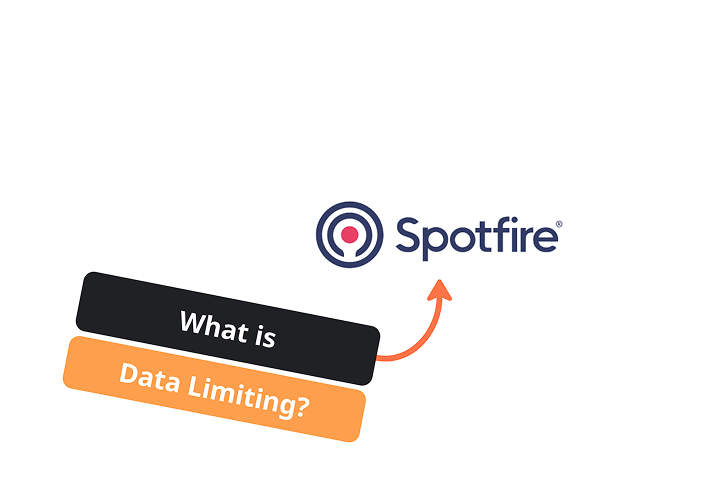
November 11, 2025
Select an option to view the article tailored to your learning style
For those who want to dive deep into the technical details
For those who want to understand the big picture
Few minutes read that gives you the high-level points
You can watch the full video below.
Data limiting is one of those features that sits quietly inside every visual in Spotfire, and most users do not fully take advantage of it. The purpose is simple. You give Spotfire a dataset, it runs that dataset through whatever business logic you define, and the visual only receives the filtered version. It is a clean way to enforce consistent rules without relying entirely on the filter panel.
If you think of a visual as the final stage in the pipeline, data limiting is the layer where you can decide what gets through and what gets left out. Whether you are filtering out bad data, removing outliers, or narrowing to a specific date range or category, data limiting gives you direct control over the logic.
Every visual in Spotfire has a section in its properties panel called “Limit data using expression.” This is where you can write any boolean expression that evaluates to True or False. Spotfire runs the full dataset through this logic and only keeps the rows that return True.
For example, you might write:
[Date] >= Date("2023-01-01")This immediately filters the chart to show only data from 2023 onward, even if the dataset itself contains multiple years. You are not deleting or modifying the underlying data; you are simply telling the visual what subset it should display.
This becomes extremely useful when you want tighter control over the logic. It also allows you to build visuals that always follow your rules, regardless of how users interact with other filters.
Writing the logic directly inside each visual is perfectly valid, but it becomes difficult to maintain as your dashboard grows. If you update a condition, you have to edit every visual that uses it. This creates a maintenance burden and increases the chance something gets missed.
A cleaner approach is to move your business logic into a calculated column. You create a new column, return True or False based on your criteria, and then every visual can reference that one column.
For example:
[Date] >= Date("2023-01-01")becomes a new calculated column called DoesMeetCriteria.
Now any visual can limit its data by using:
[DoesMeetCriteria] = True
The benefit is immediate. If your logic changes, you adjust it in one place. Every visual that relies on that column updates automatically. This pattern keeps dashboards cleaner, reduces duplication, and ensures your business rules stay consistent across all pages.
Once your logic lives in a calculated column, changing it becomes straightforward. In the video example, adjusting the date cutoff from 2023 to 2022 instantly updated any visual that relied on that column. There is no need to open individual charts, edit expressions, or hunt for duplicated logic. The visuals simply react to the updated result because they are tied to the new column.
This is especially helpful in larger dashboards where the same rule might be used across multiple tabs, multiple KPIs, and different views of the same data.
Data limiting is useful in many scenarios.
Some common cases include:
• Filtering out invalid or erroneous rows
• Hiding temporary or incomplete data
• Applying business rules that should not be user-controlled
• Restricting visuals to a meaningful time window
• Creating cleaner, “pre-filtered” visuals for reporting
• Driving custom behavior in dashboards that operate like apps
Because it happens before the visual draws anything, it ensures the chart always reflects the exact logic you intend.
Data limiting provides a simple but powerful way to control what a visual displays by applying custom logic before the data reaches the chart. When combined with calculated columns, it becomes a reliable and maintainable way to apply global rules across your analysis without rewriting expressions everywhere else. Once you start centralizing your business logic, dashboards become easier to manage, more consistent, and far more predictable.
If you need help designing dashboards that use clean, centralized logic or you want to build more app-like workflows inside Spotfire, feel free to reach out at info@aai.agency.